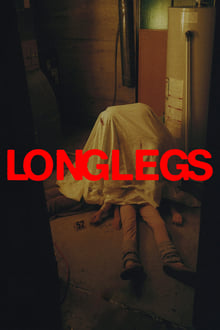https://vidlink.pro/movie/786892
Easy to use
Intuitive and easy to use. Just copy the link and embed it into your website
Huge Library
With movies and shows scraped from multiple websites, we have it all!
Customizable
You can customize the player to your needs, using only query parameters
Auto Update
Content added every day, updated automatically
Highest Quality
Latest available quality and the fastest
Api Documentation
Embed Movies
https://vidlink.pro/movie/{tmdbId}<iframe src="https://vidlink.pro/movie/786892" frameborder="0" allowfullscreen ></iframe>
Embed Shows
https://vidlink.pro/tv/{tmdbId}/{season}/{episode}<iframe src="https://vidlink.pro/tv/94997/1/1" frameborder="0" allowfullscreen ></iframe>
Embed Anime New
https://vidlink.pro/anime/{MALid}/{number}/{subOrDub}https://vidlink.pro/anime/{MALid}/{number}/{subOrDub}?fallback=true<iframe src="https://vidlink.pro/anime/5/1/sub" frameborder="0" allowfullscreen ></iframe>
Customization Parameters
Sets the primary color of the player, including sliders and autoplay controls.
primaryColor=B20710
Defines the color of the progress bar behind the sliders.
secondaryColor=170000
Changes the design of the icons within the player. can be either "vid" or "default".
icons=vid
Changes the color of the icons within the player.
iconColor=B20710
Controls whether the media title is displayed.
title=false
Determines if the poster image is shown.
poster=true
Controls whether the media starts playing automatically.
autoplay=false
Shows next episode button when 90% of the Tv-show is watched. OFF by default.
nextbutton=true
Changes the player to JWPlayer or default player.
player=jw
Starts the video at the specified time in seconds. This parameter cannot replace saved progress but can be used for cross-device watch progress. remove cookies and cache after each test for the same content.
startAt=60
Adds external subtitles to the video. Must be a direct link to a VTT subtitle file.
sub_file=https://example.com/subtitles.vtt
Sets the label for the external subtitle track. If not provided, defaults to 'External Subtitle'.
sub_label=English
Customize Player
Colors
Options
Generated URL
https://vidlink.pro/tv/94605/2/1?primaryColor=63b8bc&secondaryColor=a2a2a2&iconColor=eefdec&icons=default&player=default&title=true&poster=true&autoplay=false&nextbutton=falseVidLink Player
Custom player with full customization
JW Player
Professional video player
Colors
Options
Watch Progress
Continue Watching Feature
Track your users' watch progress across movies and TV shows. This feature enables "Continue Watching" functionality on your website.
Add Event Listener
Add this script where your iframe is located. For React/Next.js applications, place it in a useEffect hook.
Script
window.addEventListener('message', (event) => {
if (event.origin !== 'https://vidlink.pro') return;
if (event.data?.type === 'MEDIA_DATA') {
const mediaData = event.data.data;
localStorage.setItem('vidLinkProgress', JSON.stringify(mediaData));
}
});Stored Data Structure
The data is stored in localStorage and contains:
- Movie/Show details (title, poster, etc.)
- Watch progress (time watched, duration)
- Last watched episode for TV shows
- Episode-specific progress for shows
Example Data Structure
{
"76479": {
"id": 76479,
"type": "tv",
"title": "The Boys",
"poster_path": "/2zmTngn1tYC1AvfnrFLhxeD82hz.jpg",
"progress": {
"watched": 31.435372,
"duration": 3609.867
},
"last_season_watched": "1",
"last_episode_watched": "1",
"show_progress": {
"s1e1": {
"season": "1",
"episode": "1",
"progress": {
"watched": 31.435372,
"duration": 3609.867
}
}
}
},
"786892": {
"id": 786892,
"type": "movie",
"title": "Furiosa: A Mad Max Saga",
"poster_path": "/iADOJ8Zymht2JPMoy3R7xceZprc.jpg",
"backdrop_path": "/wNAhuOZ3Zf84jCIlrcI6JhgmY5q.jpg",
"progress": {
"watched": 8726.904767,
"duration": 8891.763
},
"last_updated": 1725723972695
}
}
Player Events
NewPlayer Event Tracking
Listen to player events to track user interactions and video playback states. Events are sent via postMessage to the parent window.
Available Events
Event Data Structure
Event Object
{
type: "PLAYER_EVENT",
data: {
event: "play" | "pause" | "seeked" | "ended" | "timeupdate",
currentTime: number,
duration: number,
mtmdbId: number,
mediaType: "movie" | "tv",
season?: number,
episode?: number
}
}Implementation Example
window.addEventListener('message', (event) => {
if (event.origin !== 'https://vidlink.pro') return;
if (event.data?.type === 'PLAYER_EVENT') {
const { event: eventType, currentTime, duration } = event.data.data;
// Handle the event
console.log(`Player ${eventType} at ${currentTime}s of ${duration}s`);
}
});